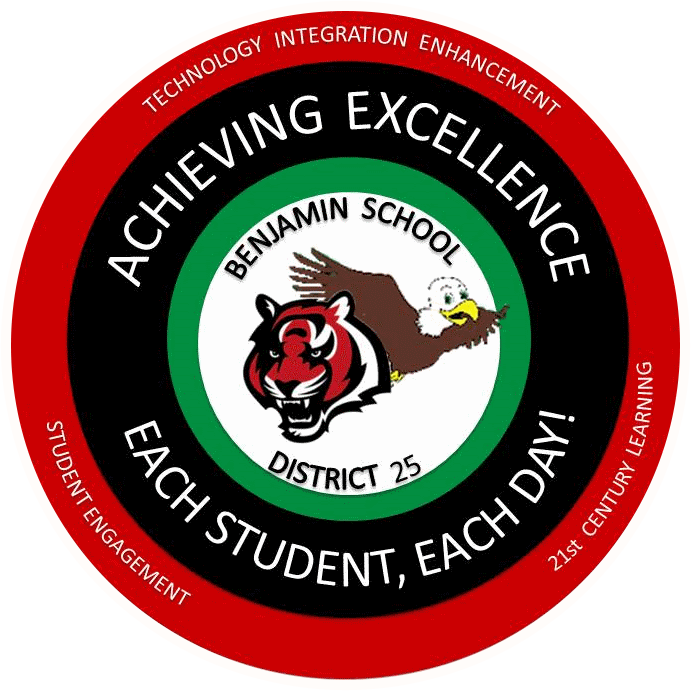Event Calendar Subscription Instructions
Subscribe to an Events Calendar
To add an events calendar to an Apple device:
Copy the full link displayed below for the school of your choice. Open Settings on your device. Find Calendar in the menu and tap it, then choose Accounts, select Add Account, and tap Other (the last option on the list). You will be adding a Subscribed Calendar. Paste the link you copied into the Server field and tap Next. When the calendar has loaded, tap Save and you are all done!
To add an event calendar to an Android device:
Copy the full link displayed below for the school of your choice. Open a web browser on your device, navigate to calendar.google.com, and sign in to your Google account. Tap the + next to Other Calendars on the left side of the screen. Select From URL, paste the link into the field, and tap Add Calendar. If you use Samsung's™ built in calendar and you are signed in with the same Google account, it will sync and you are done! If you use the Google Calendar mobile app, open it, tap the three little bars on the upper left, scroll to the bottom, and tap Settings. Find your Google account, tap Show More, check the box for the events calendar, and you are all done!
NOTE: You can add more than one calendar by repeating the above procedure and choosing another address below.
Calendar Subscription Links
District:
https://calendar.google.com/calendar/ical/adcenter_website%40benjamin25.org/public/basic.ics
Evergreen Elementary School:
https://calendar.google.com/calendar/ical/evergreen_website%40benjamin25.org/public/basic.ics
Benjamin Middle School:
https://calendar.google.com/calendar/ical/benjamin_website%40benjamin25.org/public/basic.ics